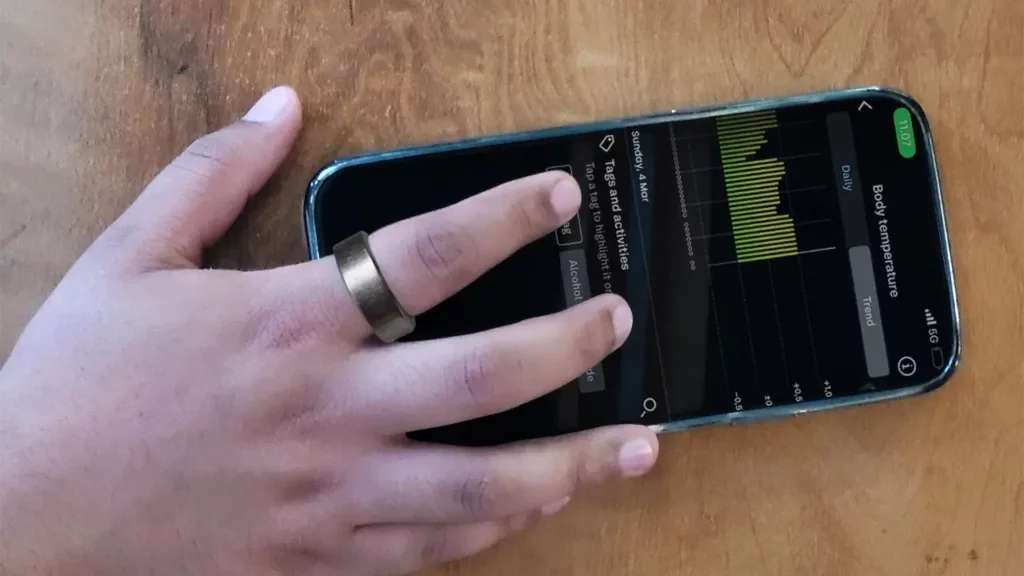Step into Lokesh's tech-style haven! As your guide in the world of smart rings, Lokesh infuses every byte with a touch of personal flair. Discover...
If you’re wondering how your body temperature fluctuates between the highest and lowest points of the day, you can rely on your Oura ring. It uses an NTC sensor that helps detect temperature changes as low as 0.1°C, making the wearable more efficient.
So, today, I’ll explain how you can check the temperature on your Oura ring and how Oura measures your body temperature.
How To Check Temperature On Your Oura Ring?
You can check the temperature on your Oura Ring using the Oura App installed on your phone. The app’s Readiness tab displays your daily body temperature readings and tells you how your body temperature has fluctuated over the past few days or weeks.
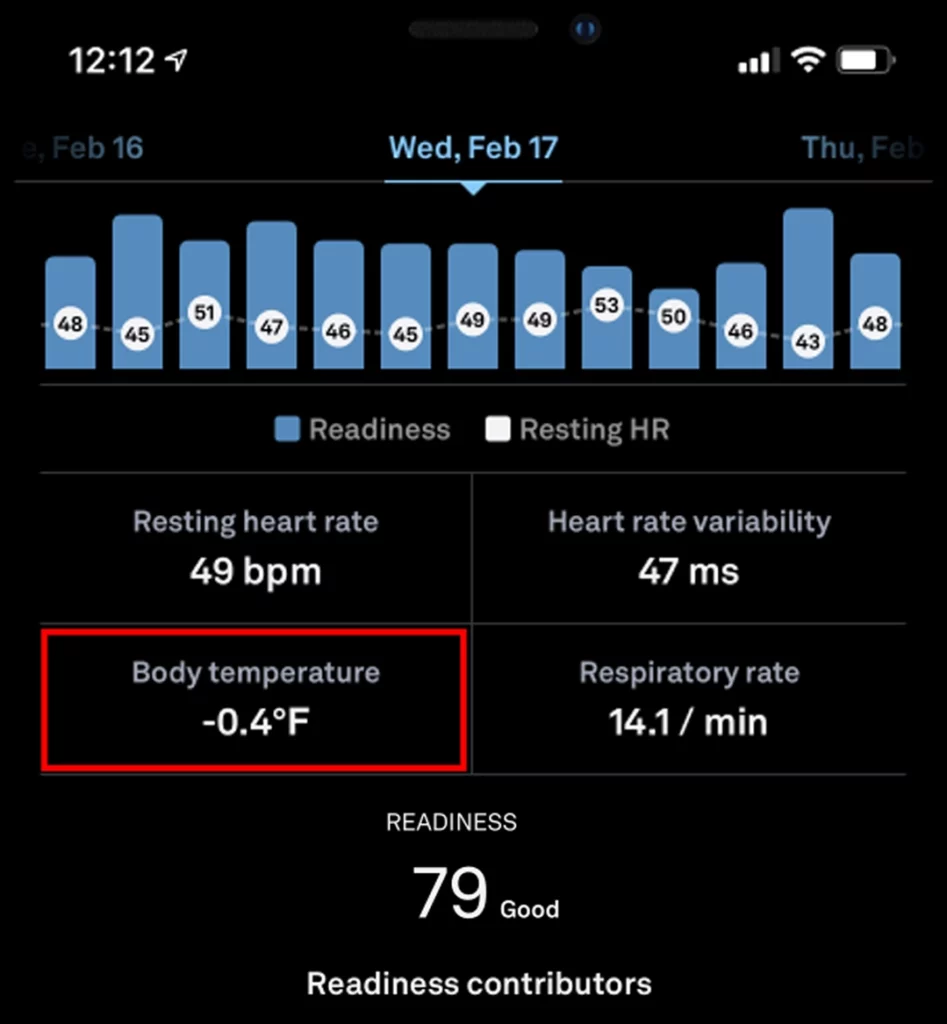
It is also important to note that you can check your body temperature on the Oura app in two ways: using the Daily view or following the Trend view.
- The Daily View: The Daily View on the Oura app focuses on short-term temperature variations and helps track any reactions in the body to an emerging illness, such as headache, fatigue, congestion, sore throat or physical, mental, or emotional strain. The Daily view on your Oura app displays the exact temperature change as indicated on the Readiness tab.
- The Trend View: The Trend View on the Oura app focuses on longer-term temperature variations and is best optimized for monthly trends in your data, such as menstrual cycles. The temperature trends in the Trend view rise slightly during certain phases of your menstrual cycle. The temperature change displayed on the Trend view is taken from a value considering the data from the past three days.
How Oura Measures Your Body Temperature?
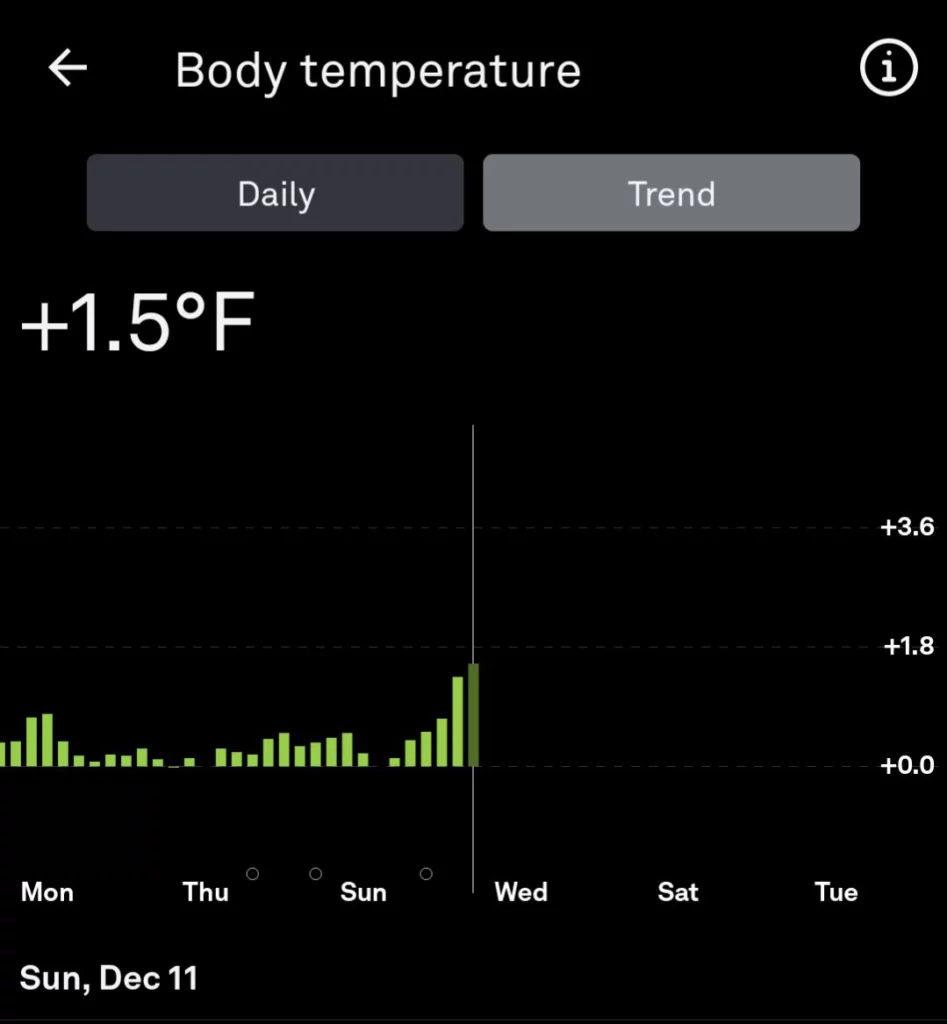
Oura ring measures your temperature every minute directly from the underside of your skin, compared to traditional sensors set far away from the arteries underside of the wrist.
Since temperature constantly changes as your body adapts to internal and environmental changes, constant measurement from Oura reveals more information. Oura ring, however, does not show your baseline temperature. Oura 3 only shows variation in temperature from baseline.
For Example, let’s consider a random baseline temperature of 98.6°F. Now, if your Oura ring shows a temperature fluctuation of +0.4°F, you will add 0.4 to 98.6 for the new day’s temperature reading – 99.0°F. Alternatively, if your Oura ring shows -0.4°F, you will subtract 0.4 from 98.6 and get a new temperature value of 98.2°F.
Since Oura rings measure the temperature directly from your skin, it is not the same as your basal or core body temperature, typically measured with an oral thermometer.
The ideal skin temperature for healthy adults typically ranges between 92.3 to 98.4° F or 33 to 37°C, far lower than the average 98.6° F core body temperature.
Any increase in your core body temperature will also increase your skin temperature, making it a reliable metric for understanding your body changes in different environments.
According to Oura’s internal validation study, Oura Ring’s temperature accuracy matches that of research-grade sensors like i-Button, which is>99% under lab conditions and 92% under real-world conditions.
The same study on the official website also reveals Oura’s temperature trend measurements, which show changes as small as 0.13°C or 0.234°F. The body temperature metric on your Oura app only contributes to the scores when it is abnormal. That is why fluctuations in your temperature will only lower your average Readiness score and not boost it.
Oura typically records your temperature trends by analyzing your average night-time temperature. Measuring temperature trends is highly sensitive, and taking daytime temperature readings can influence the trends. Therefore, Oura takes into account the night-time temperature readings to reveal your body’s true status.
How To Interpret Your Oura Ring Temperature Readings?
Oura temperature readings can mean different things for different users during the high and low points of the day. Any activity that you perform throughout the day can significantly increase/ decrease your temperature fluctuations during that period. In case of an illness like a cold, cough, or fever, your body temperature will increase. But any temperature fluctuations may not necessarily mean something is wrong with you.
There are a lot of day-to-day activities/ factors that can contribute to increasing/decreasing temperature trends throughout the different times of the day. A few of these factors include –
- Walking less/ more
- Clothing
- Drinking tea/coffee
- Meditation
- Gym/ training
- Smoking
- Drinking alcohol
- Swimming
- Cold water
A few other factors (medical) that can also contribute to the temperature fluctuations throughout the day in our body include –
- Cold/ cough / viral
- Anemia
- Thyroid
- Fever
- Stress
- Depression
- Anxiety
- Pregnancy
What To Do If Your Oura Ring Is Not Showing Temperature?
If your Oura Ring hasn’t worked correctly in the past few days, trust me, it’s not just you alone. Many users have made several complaints about their Oura Rings not working correctly and have complained of no temperature reading showing on their app.
If you are sailing in the same boat as them, here are a few things you can do to fix the Oura Ring body temperature not working issue –
1. Factory Reset Your Oura Ring
If your Oura Ring hasn’t measured temperature changes in the past few days, I’d suggest you do a factory reset on your Oura ring. Once you reset your Oura ring to its factory settings, it will remove all the data stored on it. To perform a factory reset on your Oura ring, follow the steps below –
- Launch the Oura app on your phone, and place your Oura ring on a flat surface with at least 50% battery.
- Tap on the three horizontal lines in the upper left corner of your Oura app.
- Tap on Settings
- Go to Back Up All Data
- Once your backup is complete, Factory Reset by tapping on the ring icon in the upper right corner of the screen
- If you can’t find the reset button, follow these steps: Home Tab > Swipe Left > Tools > Factory Reset..
- Keep your Oura ring on a flat surface for 2 minutes when the Factory Reset is complete.
- Open your phone’s Bluetooth Settings and remove oura_A038xxx from your list of connected devices.
Once you have followed all these steps discussed above, the Oura App will display a “Connect your Oura Ring” notification on your phone. This means the factory reset was successful, and all previous data has been removed from your Oura app.
2. Wear Your Oura Ring Properly
If your Oura ring is not showing temperature, it could be because the ring was not positioned correctly at night. You should always avoid wearing your Oura ring on a finger with a base narrower than the knuckle. It is advised that the sensor bumps inside your Oura ring should face the palm side of your finger. In other words, the Oura ring should sit comfortably around your finger’s base. Another pro tip is getting 3 hours of consecutive sleep to get enough data for the temperature trend of a particular day.
3. Maintain Optimal Charge In Your Oura Ring
I have also observed that if the Oura ring is not charged properly, there will be errors with the temperature readings. To fix this, ensure that you are charging your Oura ring properly and maintain a minimal charge of 30% and a maximum charge of 70% for optimal performance.
4. Self-Test Your Oura Ring
Lastly, I’d suggest you perform a self-test using the Oura Ring app’s Settings to determine the performance of your ring. To do the self-test, follow these steps –
- Put your Oura Ring on charge.
- Launch the Oura app and go to Settings
- On Settings, hold three fingers down on the screen for a few seconds
- On the Advanced Section page, tap on “Run ring self-test.”
- After the test, you can view the results by tapping on “My Oura ring self-test results.”
Wrapping Up
I hope you have now understood exactly how to check your temperature on Oura ring. With Oura’s accuracy and meaningful temperature variations, you can easily start incorporating meaningful changes into your daily life for a healthier and better lifestyle. However, if you still have any doubts left about Oura’s temperature check, you can share them in the comments section below.
Frequently Asked Questions
What is Oura’s temperature range?
Oura Ring’s temperature range is from -10°C to 52°C or 14°F to 125°F. You can easily monitor your body’s temperature fluctuations within the app and watch for fluctuations more significant than 0.5°C or 0.9°F.
How accurate is Oura Ring review temperature?
Oura ring records temperature changes as small as 0.13°C or 0.234°F. The wearable’s accuracy is also proven by an internal validation where Oura matched with the research-grade tool’s accuracy at 99% and 92% under lab and real-world conditions.
Will my Oura Ring tell me If I have a fever?
If your body temperature is slightly outside your normal range, your Oura Ring will record a temperature reading lower than your average Readiness score.
Why is my Oura Ring not showing the temperature?
Your Oura Ring may stop showing temperature if you didn’t wear it at night or if you didn’t charge your Oura Ring. Another reason why your Oura Ring has stopped showing temperature might be because it wasn’t positioned correctly on your finger during the night.
Which finger is the most accurate for Oura Ring?
Oura’s official website recommends you wear the ring on your Index finger for optimal performance and accuracy.
Step into Lokesh's tech-style haven! As your guide in the world of smart rings, Lokesh infuses every byte with a touch of personal flair. Discover the perfect blend of innovation and elegance, where health tech meets sleek designs. Join Lokesh on this journey—your go-to companion for all things smart and stylish!