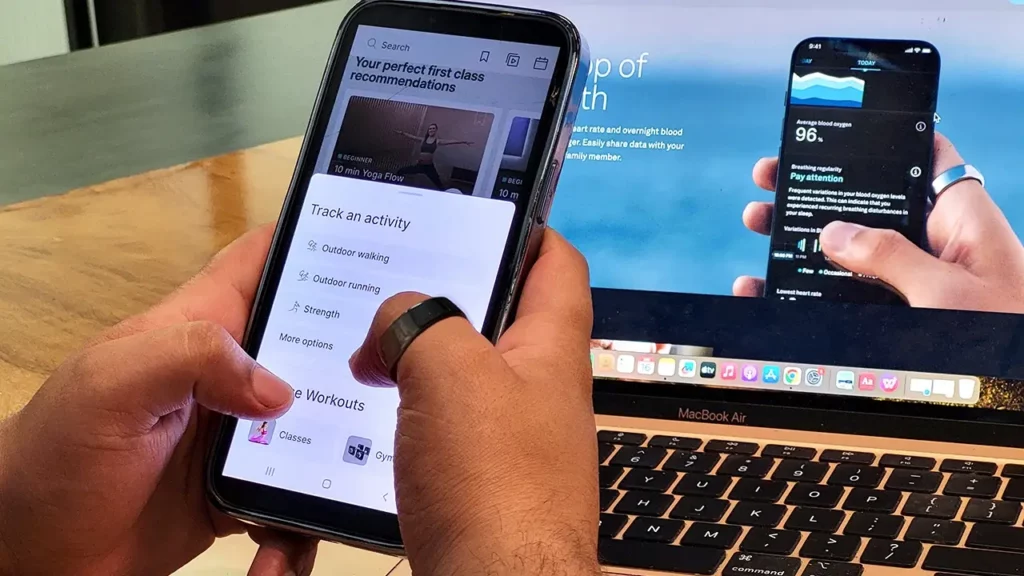Step into Lokesh's tech-style haven! As your guide in the world of smart rings, Lokesh infuses every byte with a touch of personal flair. Discover...
Since the day Health Connect’s integration with fitness apps was announced, I’ve been desperately waiting to make better use of the Oura app.
Oura Ring easily syncs with Peloton via Google’s Health Connect or Apple Health, enabling users to get more detailed insights into their workout, activity, and heart rate metrics.
While Oura alone does enough health and activity tracking, I think the Readiness and Activity Scores would be far more accurate when Oura app accesses Peloton’s data set.
How Data is Shared Between Oura and Peloton?
This is where it gets interesting.
Health Connect and Apple Health manage all data in specific data entries. Both share those specific data entries with Oura and Peloton with permission to access (read or write) specific data entries.
This way, Oura and Peloton do not have to create individual API integrations to sync with each other. Health Connect and Apple Health do all the work for them.
Depending upon the permissions, Oura will access Peloton’s data and include the metrics in its analysis along with the data Oura app collected from its Ring and other Health and Fitness apps.
Data Sharing in Oura Ring & Health Connect
Following are the data sets Oura app is allowed to read from Health Connect:
- Active calories burned
- Blood glucose
- Distance
- Exercise
- Heart rate
- Hydration
- Nutrition
- Power
- Steps
- Total calories burned
Following are the data sets Oura app is allowed to write in Health Connect:
- Active calories burned
- Distance
- Exercise
- Heart rate
- Heart rate variability
- Height
- Sleep
- Steps
- Weight
Data Sharing in Oura Ring & Apple Health
The following data sets are exported from Oura Ring to Apple Health-
- Active Energy (excluding your Basal Metabolic Rate)
- Heart Rate
- Height
- Mindful Minutes
- Respiratory Rate
- Resting Energy
- Sleep (Duration, Start Time, End Time, Sleep Stages)
- Steps
- Weight
- Workouts (Workout Active Calories, Distance, Duration (Start time and End time), Workout Type)
The following data sets are imported from Apple Health to Oura Ring–
- Date of Birth
- Height
- Sex
- Weight
- Workout Routes
- Workouts (Calories, Distance, Duration (Start time and End time), Workout Type)
Data Sharing in Peloton & Health Connect
Following are the data sets Peloton is allowed to write-
- Distance
- Elevation gained
- Exercise
- Heart Rate
- Power
- Speed
- Total calories burned
Data Sharing in Peloton & Apple Health
The following data sets Peloton is allowed to write to Apple Health-
- Active energy
- Cycling distance
- Heart rate
- Mindful Minutes
- Walking + Running distance
- Workouts
The following data sets are Peloton is allowed to read from Apple Health-
- Date of birth
- Heart rate
- Height
- Sex
- Walking + Running distance
The data I have shared below might change from device to device, depending on permissions granted, app/software updates, and workout types.
Bonus Tip!
You can change the permissions for all the metrics in Health Connect’s Settings. Open Health Connect, click on App Permissions, and click Peloton. Now, turn off the toggle for whatever data you don’t want to share and sync with Health Connect.
How to Sync Oura Ring with the Peloton App on Android?
To my surprise, when I went to set up Health Connect, it wasn’t pre-installed in my Samsung as I expected. I had to download the app from the Play Store. You don’t have to waste your time like me; simply start by downloading Health Connect (beta) app.
Step 1: Set up Health Connect with Oura App
- Open the Oura app on your Android.
- Click on the
menu in the top left corner of the Home
tab’s screen.
- Open
Settings.
- Tap on Health Connect under Data Sharing.
Note: Turn off the toggles for data types you don’t want to share with Health Connect.
Step 2: Allow Health Connect to Access Peloton’s Data
- Launch the Peloton app on your Android.
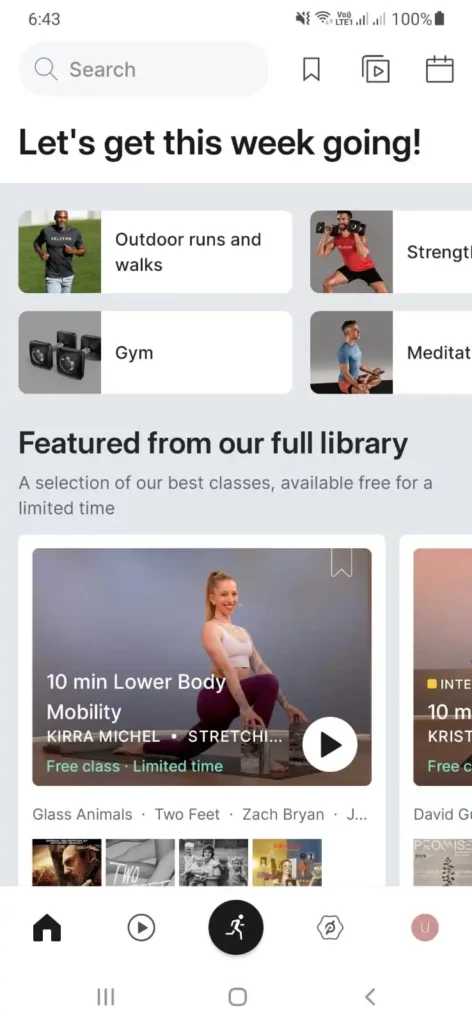
- Click on your profile icon at the bottom right of the screen.
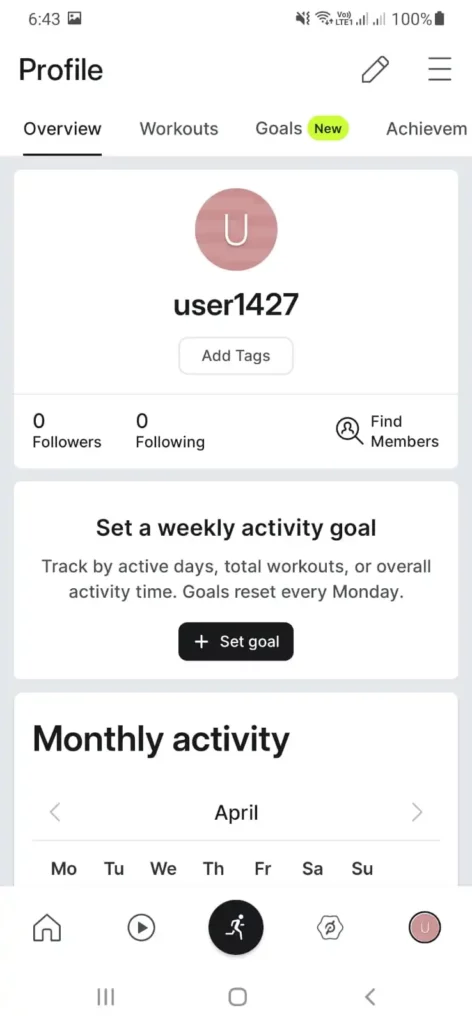
- Click on the
menu in the top right corner of the screen.
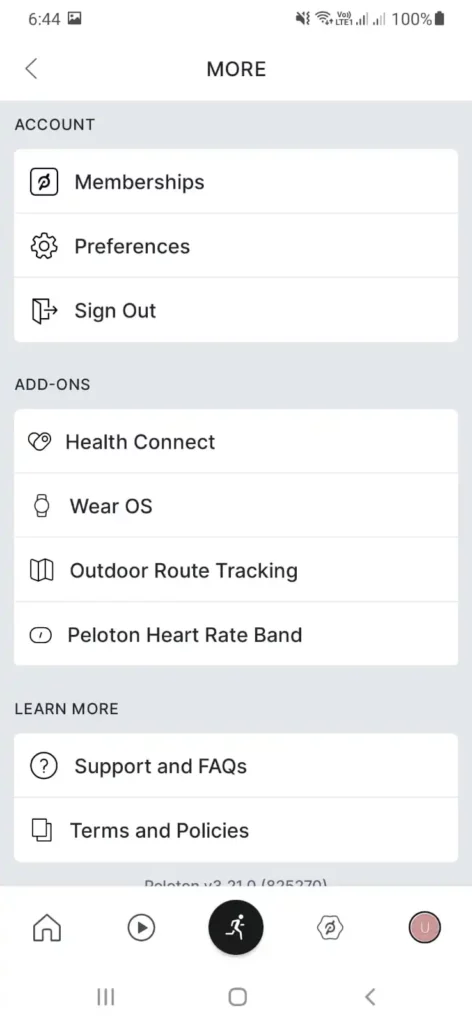
- Tap Health Connect.
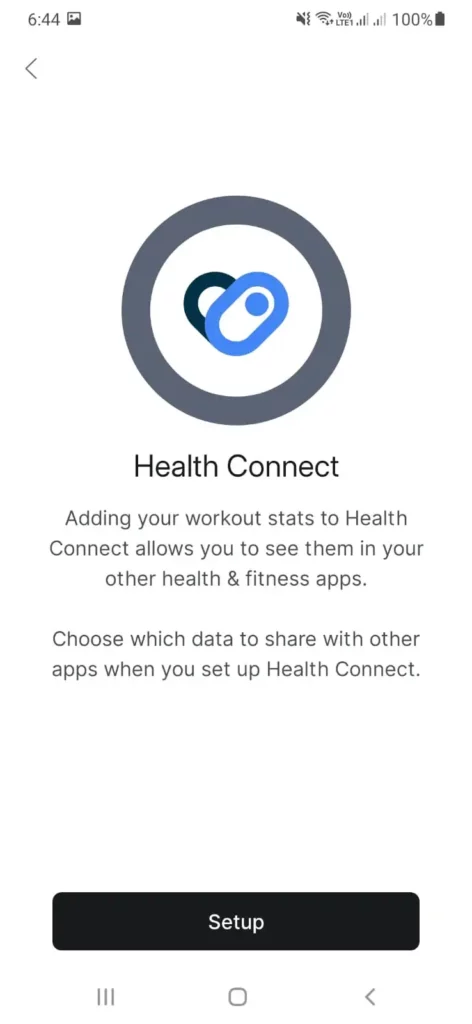
- Click SET UP.
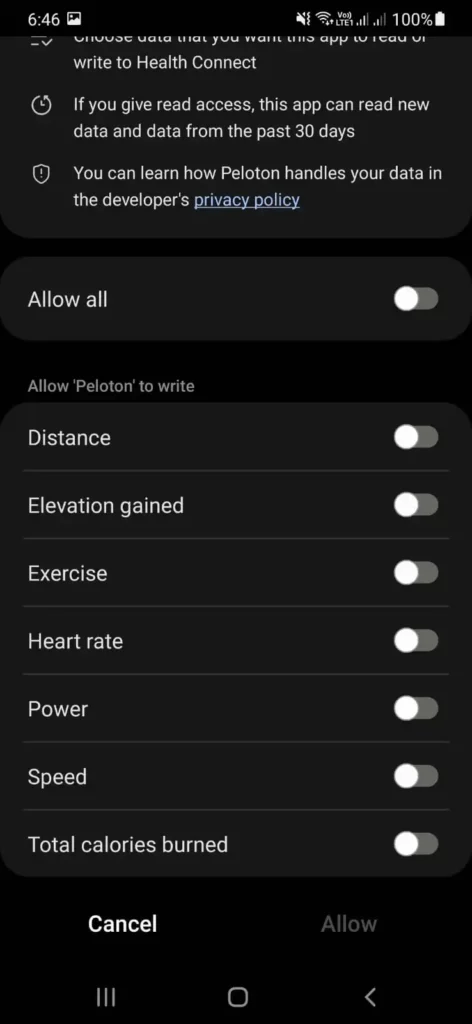
- Choose the data from the given categories you want to share with Health Connect.
Or
If you want to give access to all the data categories, then keep all toggles on.
Note: You can also remove Health Connect’s access to Peloton’s data from the Peloton app easily. Simply click on More and under Add-ons turn off Health Connect’s toggle.
How to Sync Oura Ring with the Peloton App on iPhone?
Syncing Oura Ring with Peloton on iPhone is quite similar to syncing it on Android. With only the change of a few basic steps, the whole process remains the same. The only difference is that instead of integrating with Health Connect, the Apple Health app was preinstalled. Here’s how it is done-
1. Set up & Connect Apple Health with Oura App
- Launch the Oura app on your iOS.
- Click on the
menu in the top left corner of the Home
tab’s screen.
- Open
Settings.
- Tap on Apple Health or Health under Data Sharing.
- Turn on the toggle for the following options-
- Connect to Health
- Import workouts from Health
- Save Mindful minutes to Health
Note: You can change the sharing settings by going through Settings > Health > Data Access & Devices > Oura.
2. Allow Apple Health to Access Oura’s Data
- Launch the Apple Health or Health app on your iOS device.
- Click on your profile picture in the top right corner of the screen.
- Under Privacy, click on Apps, then select Oura.
- Choose the data from the given categories you want to share between Health and Oura.
Or
If you want to give access to all the data categories, then keep all toggles on.
With this, I was done pairing the Oura and Health app. I even accessed Oura’s stats on my Apple Watch via the Apple Watch Companion app. There are multiple complications to choose from, so I didn’t have any trouble getting the best graphic on the watch face.
3. Connect Apple Health to Peloton
- Launch the Peloton app on your iOS device.
- Click on More.
- Select the Health option under Account.
- Click on the Connect to Health app button.
- Choose the data from the given categories you want to share between Health and Peloton.
Or
If you want to give access to all the data categories, then click on Turn All Categories On.
- Click on Allow.
Now, all your Peloton workout data will be synced with Health.
Reasons Why Your Oura Ring Might Not Sync
Many Oura users have reported syncing issues along with data not updating in the Oura app. It’s possible you might also face some errors after integrating the apps. Below are some important fixes you should keep in mind if the Oura app is not integrating properly-
1. Oura & Peloton Might Not Be Integrated Properly
Problem: Sometimes, Oura and Peloton do not integrate properly even after you have followed all the steps to sync them.
Solution: I highly recommend you disconnect both apps, start the process from scratch, and integrate them again. But this time, before starting the integration, check app permissions in your device’s Settings.
You might not have changed the permissions before integrating. Look into it once for any unallowed permissions.
2. Oura Can’t Edit The Data From Other Health Apps
Problem: All the data that Health Connect or Apple Health has imported from some other app can’t be edited directly by Oura.
Solution: Disconnect the integration between Health Connect and the respective Health & Fitness app, change data from the original app, and then link with Health Connect or Apple Health again.
3. Data not Imported
Problem – My Oura app wasn’t importing any data from Peloton even after proper integration. I rechecked the connection again, but there was nothing I could find wrong.
Solution- Low Power Mode was enabled on my iPhone. Background App Refresh or any other Power-Saving feature will block data import. Turn these off for optimum syncing.
As suggested by Oura’s official website, do not forget to open both apps before midnight. Oura and the other apps from which data is imported have to be used at least once a day for a seamless import connection.
4. Slow Synchronization of Data
Problem: Data will not synchronize regularly, which is most likely to happen in Android devices.
Solution: Check the last date your data was synced from the Date Added section. If it is not as you expected, then there might be data syncing issues. Force Stop the Oura app, restart your device, connect with Bluetooth again, and only then try to sync. You can also reset the integration and re-connect it again.
Wrapping Up
I am pretty sure you will have a great time using Oura with Peloton. Oura Ring should sync seamlessly with the Peloton app. If there are any issues with the integration, you can reach out to Oura’s community forums for help. If you still can’t find anything, comment below, and I will look for a solution to your issue.
Frequently Asked Questions
Can you sync Oura to Peloton?
Yes, Oura Ring can be synced to Peloton via Google Health Connect and Apple Health.
What does Oura sync with?
Oura can sync with Health Connect and Apple Health. These two have a specific number of compatible apps that they, in turn, share data with.
Can you use Oura Ring as a heart monitor for Peloton?
No, Oura Ring cannot be used as a heart monitor for Peloton.
Step into Lokesh's tech-style haven! As your guide in the world of smart rings, Lokesh infuses every byte with a touch of personal flair. Discover the perfect blend of innovation and elegance, where health tech meets sleek designs. Join Lokesh on this journey—your go-to companion for all things smart and stylish!
More Posts