Step into Lokesh's tech-style haven! As your guide in the world of smart rings, Lokesh infuses every byte with a touch of personal flair. Discover...
Being a ring enthusiast myself, I can not count the times I have lost my rings, never to be found. I do not want my Oura Ring to suffer the same fate, so I thought about performing a lost ring test on Oura and see if I could find it using an iOS or an Android device.
After all, the cure is better if tested before.
Two Ways To Recover Lost Oura Ring With An iOS Device
To get the closest estimate of the Oura Ring tracking abilities with iOS devices, I tested the ring and phone’s connection both indoors and outdoors. Before I share the results of both experiments, I will explain below the two methods to locate the lost ring with an iOS device:
1. Find My Ring Feature In Oura App
First and foremost, I used the Find My Ring feature in the Oura App on iOs as it is the most convenient way to find the ring as it is inbuilt in the app itself.
The only prerequisites that you need to be made sure of before using the feature are that the mobile device should not be on the low battery mode and the ring should not be drained of the battery.
Next, follow these steps that I followed to use the Find My Ring feature in the Oura App:
Step 1: Turn On the location on the iOS device for the Find My Ring feature to work.
Step 2: Open the Oura App on the mobile device, which was primarily connected to the ring.
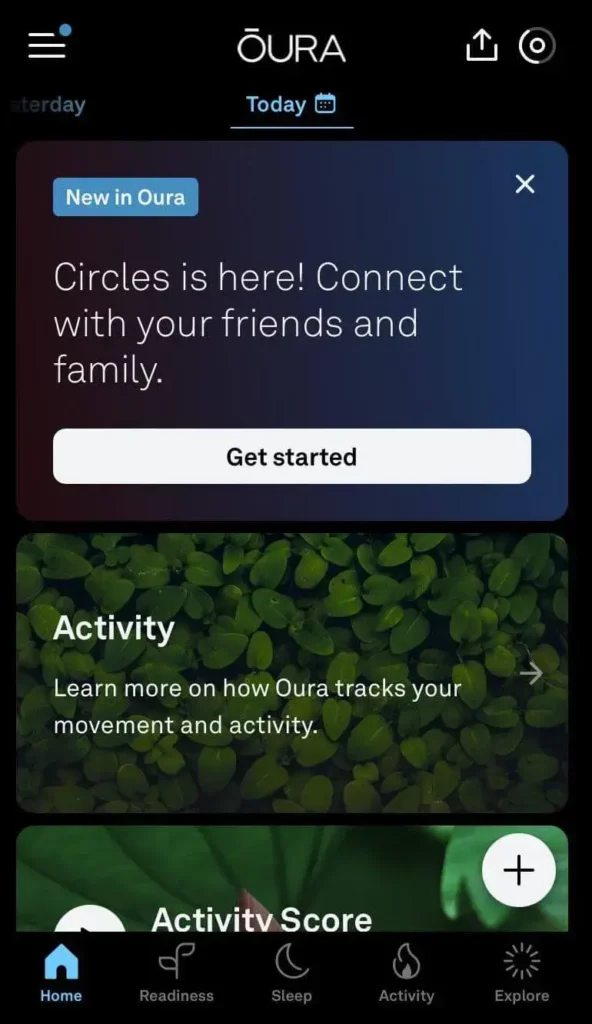
Step 3: Tap on the Find My Ring Home Card that shows up automatically when the ring is not connected to the device. If the home card is not available then locate the Battery option on the top right corner of Oura home screen, and click it.
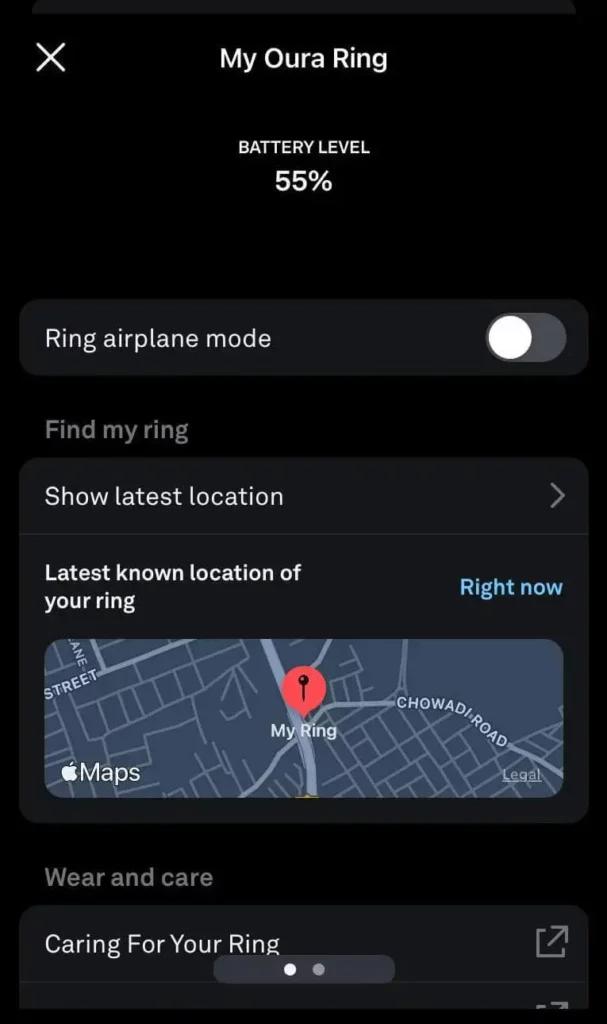
Step 4: Select the “Show Latest Location” option on the next screen to see the last place where the Oura Ring was connected to the phone.
I did find the ring successfully indoors with this method, but there were some problems. The only downside that I encountered while using the Find My Ring feature was that it was very slow at catching the ring’s connection.
I had to wait patiently for 30-35 seconds at each spot for the app to locate the ring. The outdoors, on the other hand, were tougher. The app showed the last location where the ring was connected to the device. Once I was on that spot, it was the same problem: the app was very sloppy at detecting the ring.
This makes finding the lost Oura Ring outdoors a game of chance. If the ring is still in the place it was last connected, the chance is that you will find it. In case the ring strolled any other place, it’s a goodbye.
2. Find My Ring App On iOS
Unlike the Find My Ring feature of the Oura App,I think that the Find My Ring app on the iOS app store was much better for finding the lost Oura Ring.
Below are the steps that I followed to download and use the Find My Ring app on iOS:
- Open the iOS app store and search for the “Find My Ring” app.
- Install the app and turn on the location of your iPhone device.
- Open the Find My Ring app and click Search Devices.
- Select your Oura ring when the app displays its name.
I think that the Find My Ring app is better than the Find My Ring feature on the Oura app in terms of connection speed and device range. I noticed that the Find My Ring app is faster at finding nearby devices, and the fact that it displays all the nearby devices makes it a better choice than the Find My Ring feature on Oura.
How To Find Lost Oura Ring On Android?
Before you make yourself go insane like me, I need to tell you that the Find My Ring feature is only available on the Oura app for iOS. I did not find any Find My Ring option in the Oura App while using my Android device.
Later, I found out that people at Oura are planning to introduce this feature on Android soon. Until then, you can use one of the two methods given below to find your Oura Ring on Android:
1. Using Bluetooth Finder
For Android devices, I used the Bluetooth Finder app first. I downloaded it from the Google Play Store and waited for it to install.
Then on opening the app, I accepted the permissions it asked for and then it automatically started looking for nearby devices. The Bluetooth Finder in outdoors and indoors gave the same result. It was successful in finding the ring only on the condition that I wait for 15-20 seconds at each spot.
2. Using Wunderfind
I chose the Wunderfind app as my second app to test as it was suggested on the Oura help forum itself.
Plus, there were many other sources that claimed for Wunderfind to have found their rings. However in my case, I could not use the Wunderfind app as it was unavailable on the Google Play Store.
However it is to be noted that the Wunderfind app might not be available in Android versions later than Android 12L.
Frequently Asked Questions
Wrapping Up
After doing this little experiment, I came to the conclusion that losing my Oura Ring is something that I will have to avoid at all costs. The ring cannot be found without a battery, it will not be found if my device is in low-power mode, and it takes a lot of luck to be in the right places to find the ring with phone apps.
So what I learned is that I have a good chance of finding the ring if I accidentally left it somewhere otherwise, finding the lost Oura Ring is a journey through hell.
On the bright side, the Oura Ring needs to be reset before it can be connected to another device which will keep the user data safe from getting in wrong hands.
Step into Lokesh's tech-style haven! As your guide in the world of smart rings, Lokesh infuses every byte with a touch of personal flair. Discover the perfect blend of innovation and elegance, where health tech meets sleek designs. Join Lokesh on this journey—your go-to companion for all things smart and stylish!
More Posts


